#2. Basic Tutorial_heavyM
8) You can increase and decrease the vertices of the shape with the cursor.
9) You can only change the size vertically by holding shift and moving the cursor.
10) You can only change the size horizontally by holding shift and moving the cursor.
11) After summoning two figures, turn on the magnet mark on the top right.
12) When the vertex of each molding is placed on the other vertex,
it is automatically attached.
13) Connections
14) After erasing all shapes



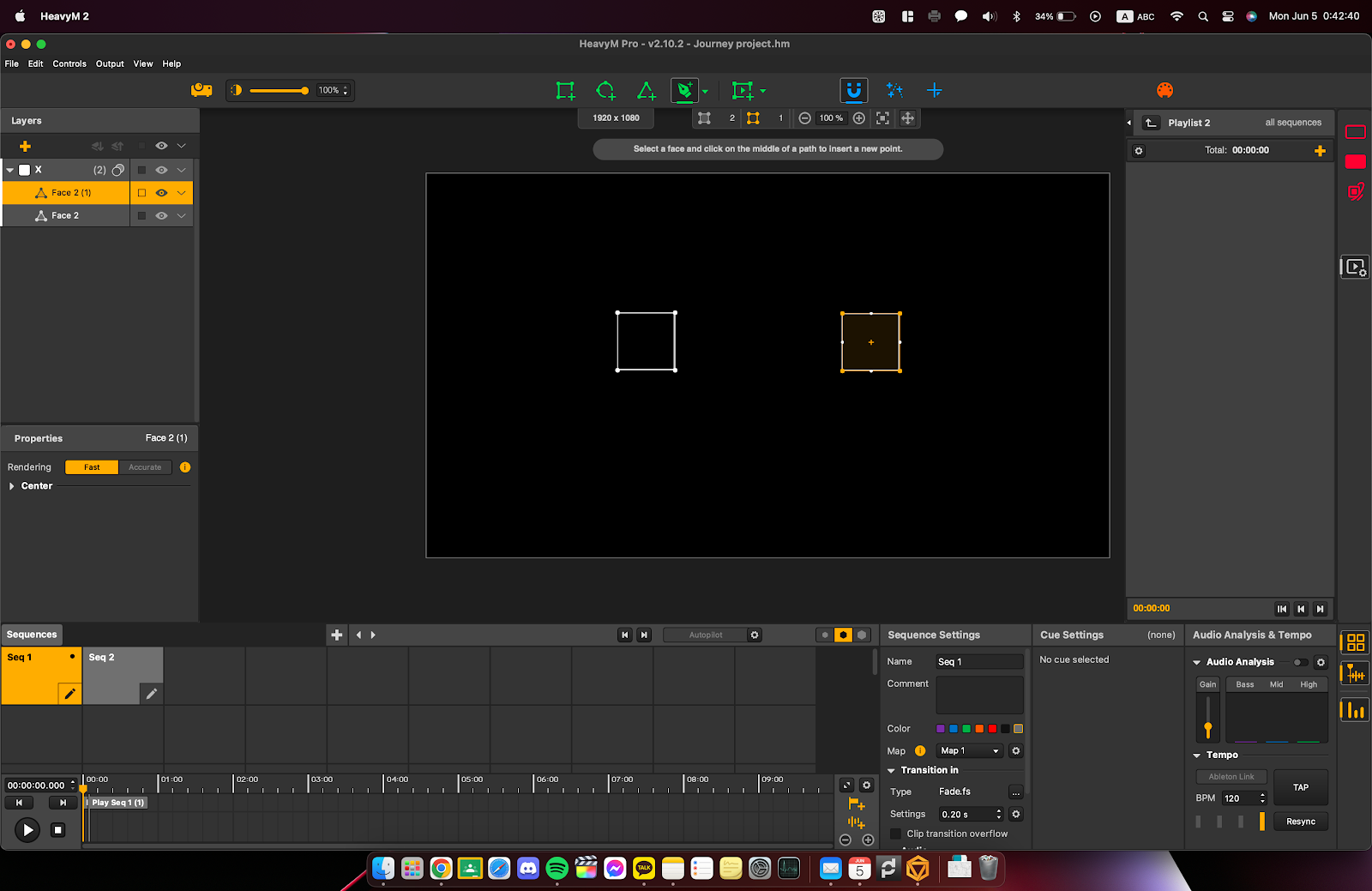


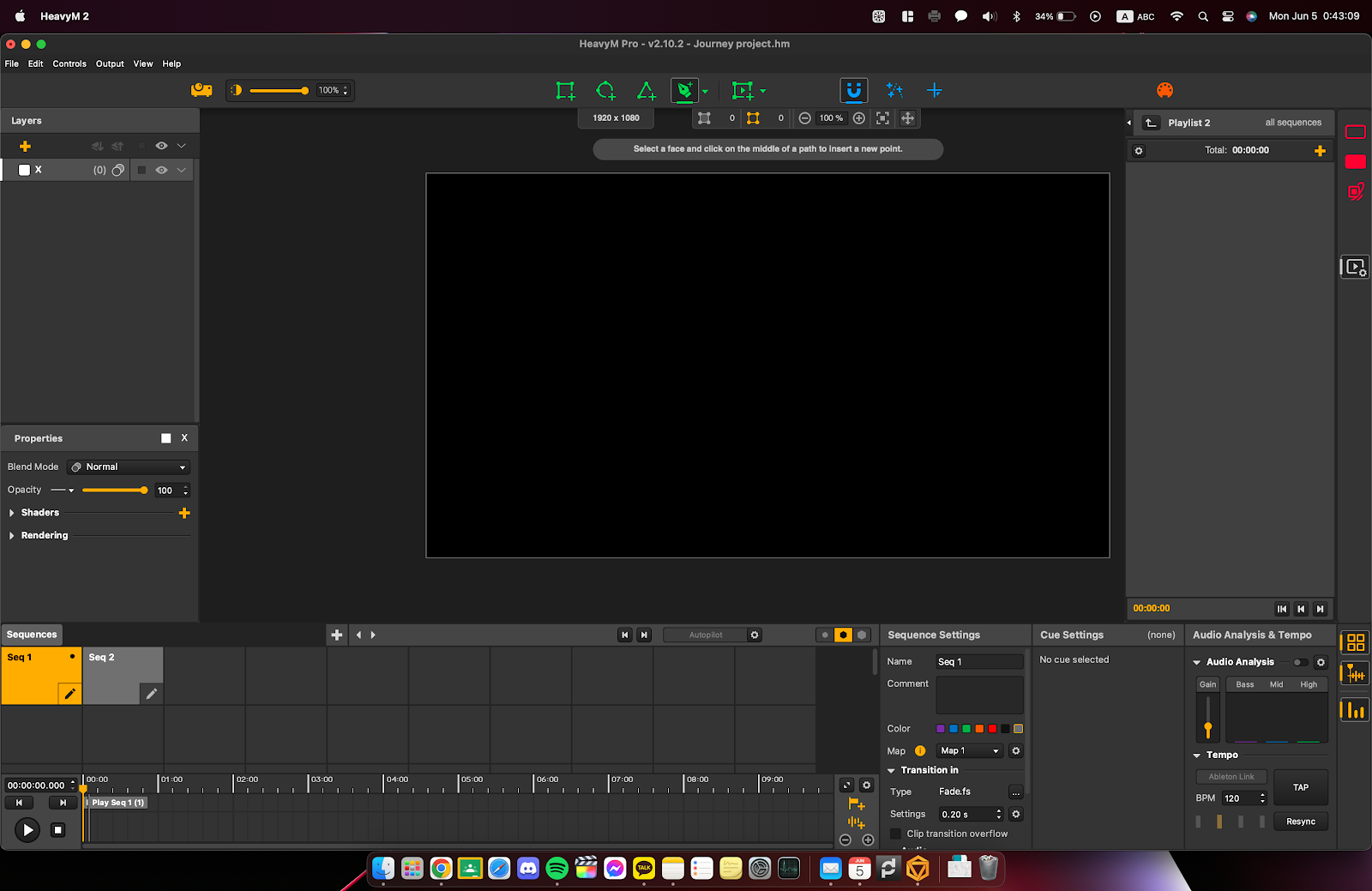
댓글
댓글 쓰기